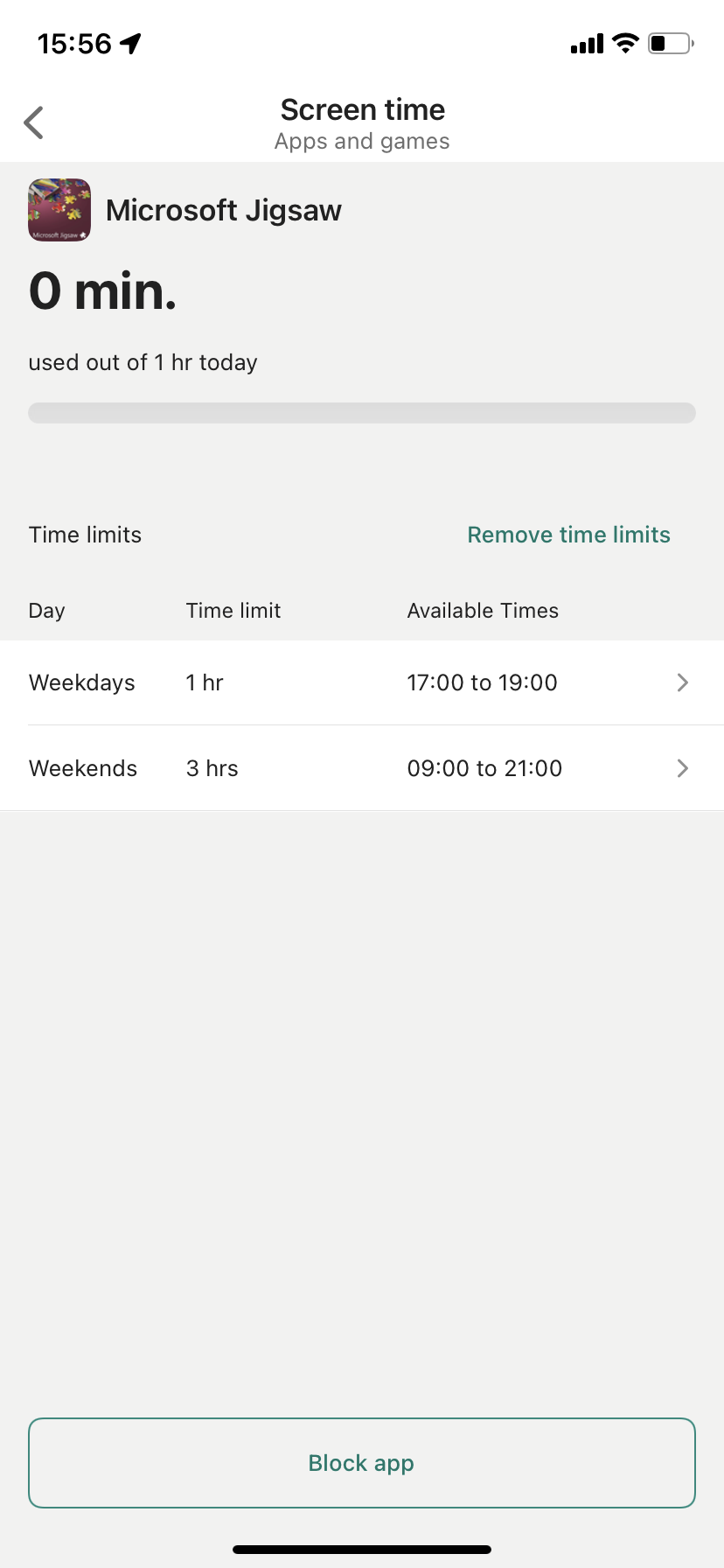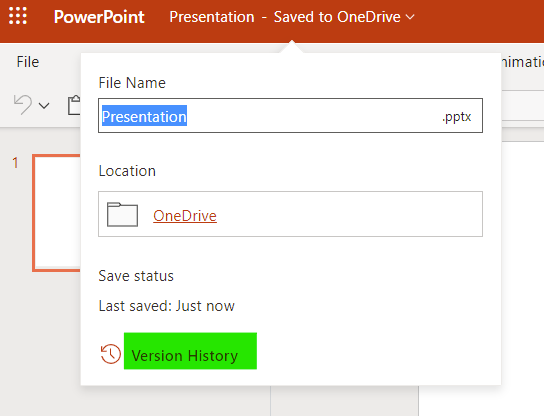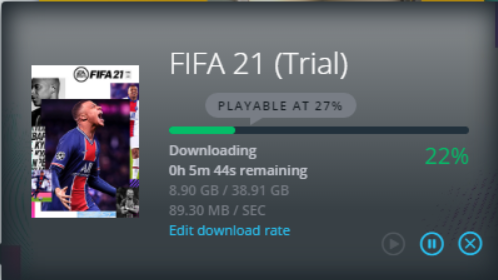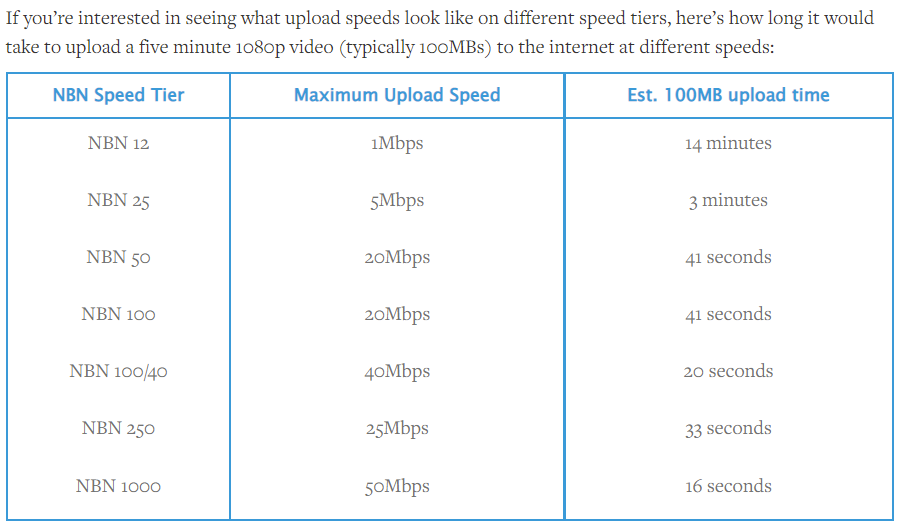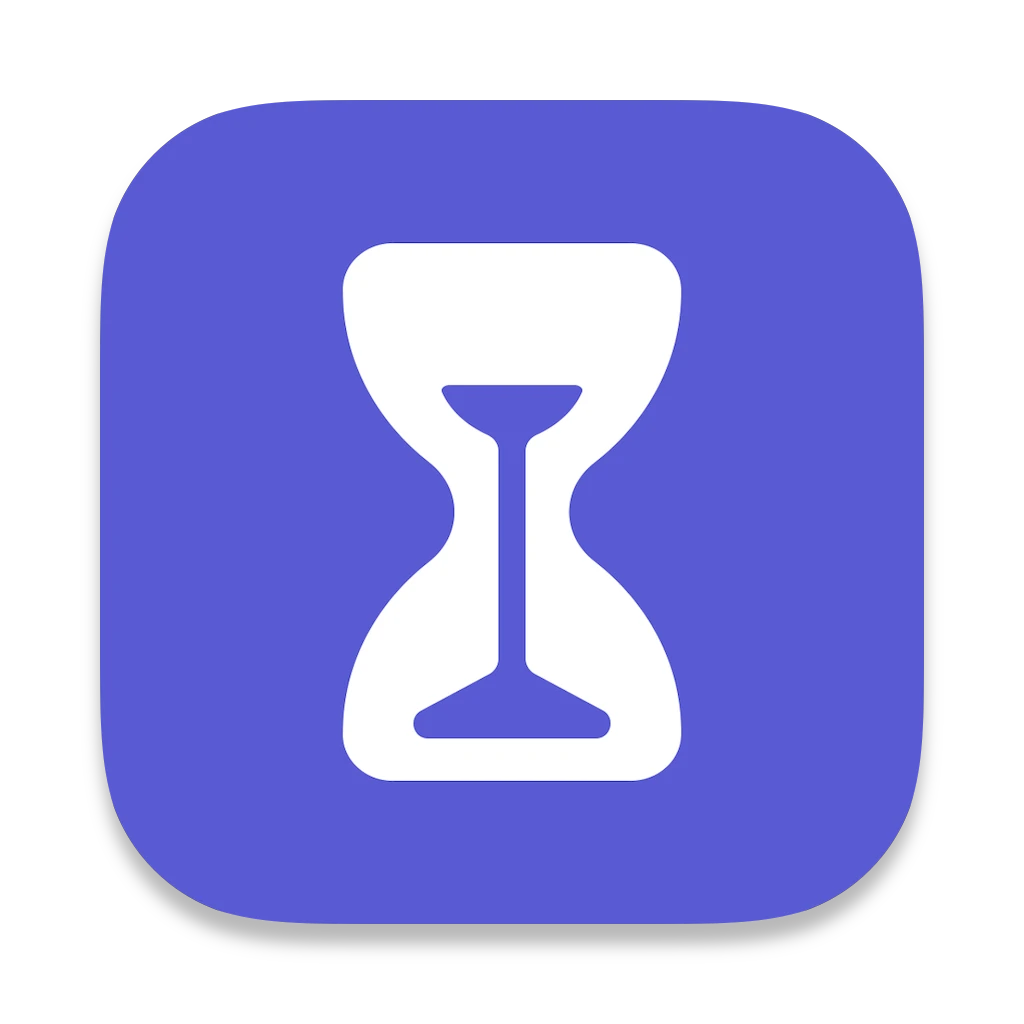
IOS is the operating system created by Apple and running on all Apple smartphones and tablets. IOS has a market share of around 30% of mobile devices as of February 2022. Apple Macs run on MacOS and can be managed with Apple parental controls. Apple account users do NOT have to use an Apple email address (iCloud.com) to login.
Apple’s brand for parental control is Apple Screen Time.
The first thing to do is to make sure that your Apple Family is properly set up as it will make the whole process much easier. It has also the advantages of sharing things like payment methods and cloud storage. Visit Family Sharing – Apple to get started.
Once your family is properly set up, follow the process below to activate parental controls. Additional information can be found here .
Note: the special case of YouTube access is explained here.
All settings below can be done on the parent’s device
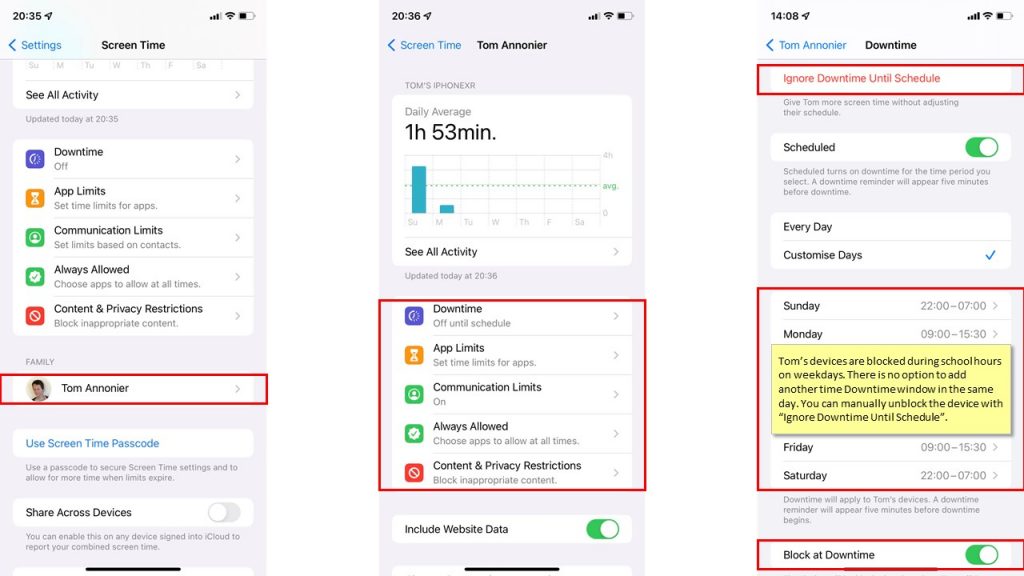
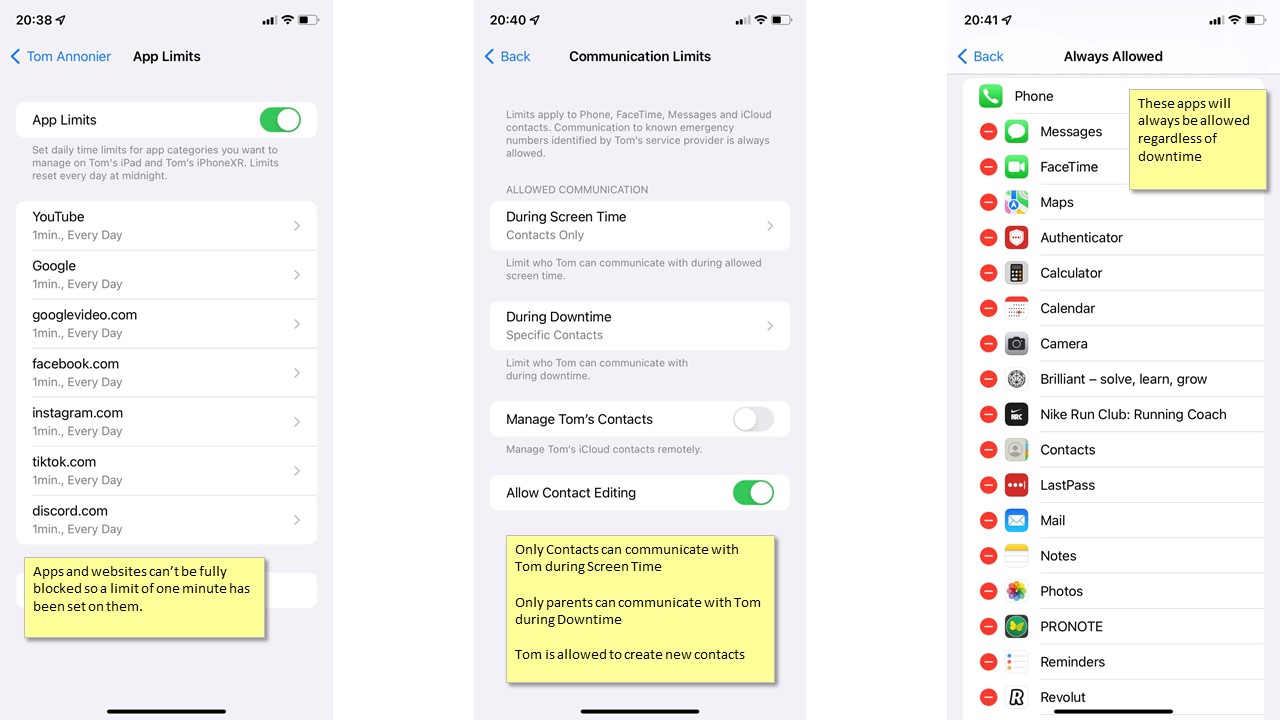
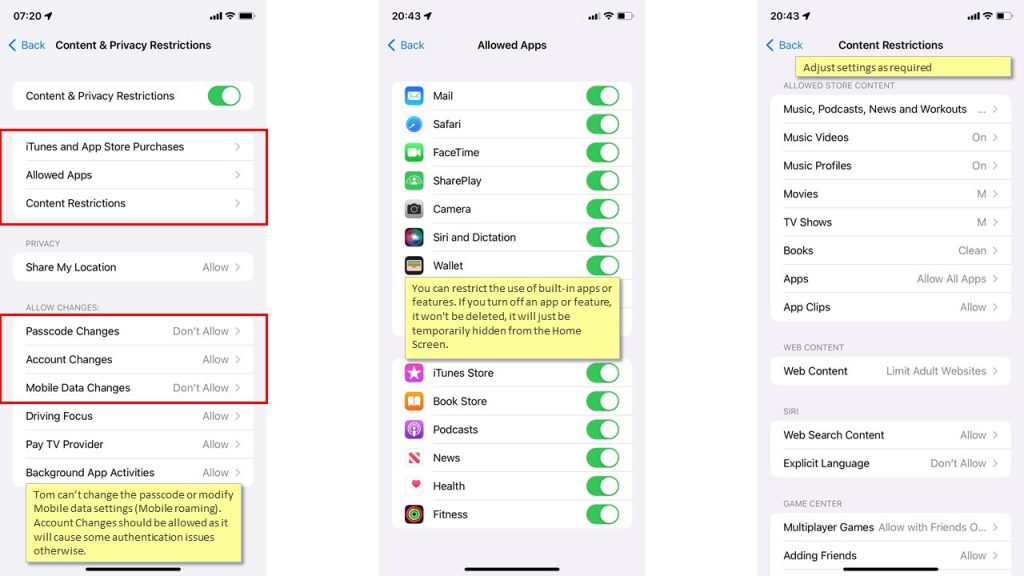
The special case of YouTube
Some parents will want to block entirely YouTube access. This must be done in as per follow:
- Limit youtube.com, Youtube App and Google App to 1 minute in the Apps Limits section
- Google App must be disabled because YouTube videos can still be watched WITHIN the Google app. Internet searches should only be done on google.com in Safari. A Safari shortcut to google.com in the Home Screen alleviates this problem.
- All browsers apart from Safari should be removed to ensure web filtering is working properly.